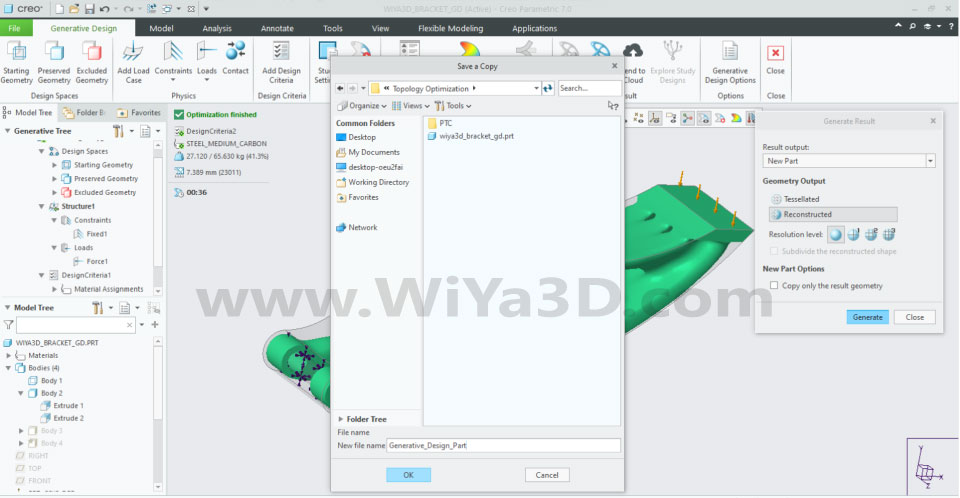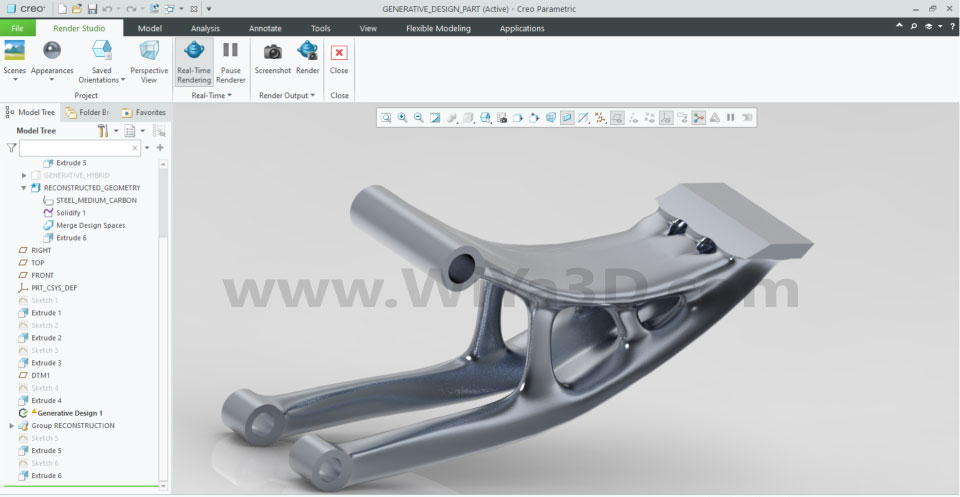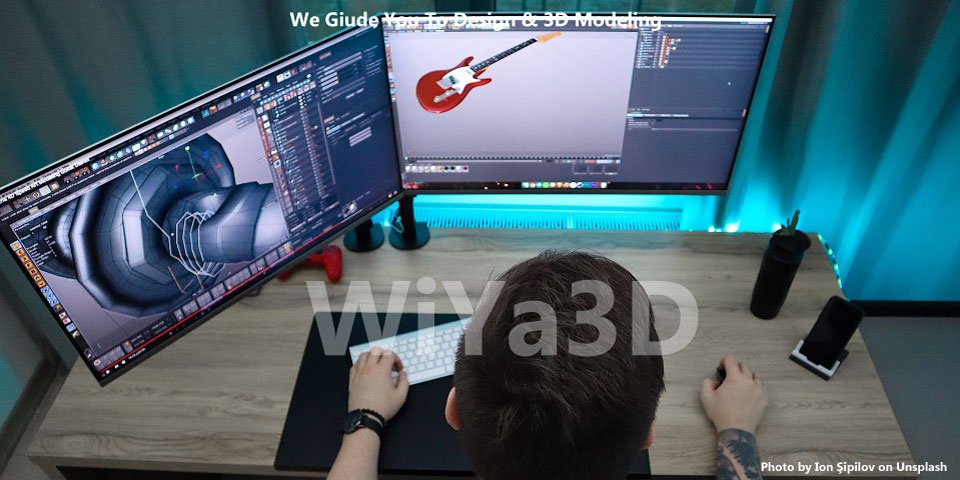PTC creo is one of leading generative design software that allow automatically create the topology optimize design for structural part/components.
Let’s jump in directly to how the topology optimize done along with Generative Design in PTC Creo. And in this tutorial, we are going to show you how the topology optimize design done in step by step in Creo 7.
3D Model the Part for Generative Design in Creo
Open the PTC Creo 7 and set the basic setting and start with New file.

construct the sketch for part that need to optimize structure
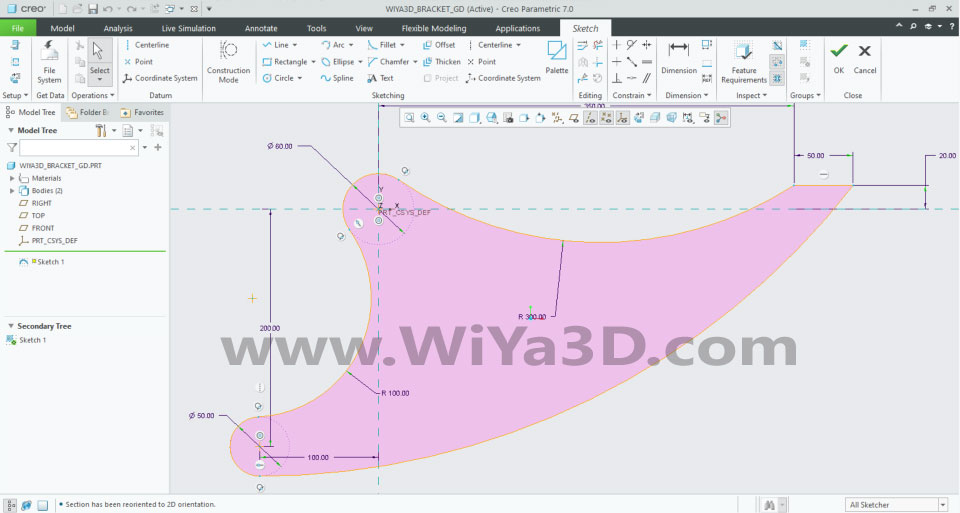
Extrude the sketch for initial bracket construction

Develop the assembly pivot hole
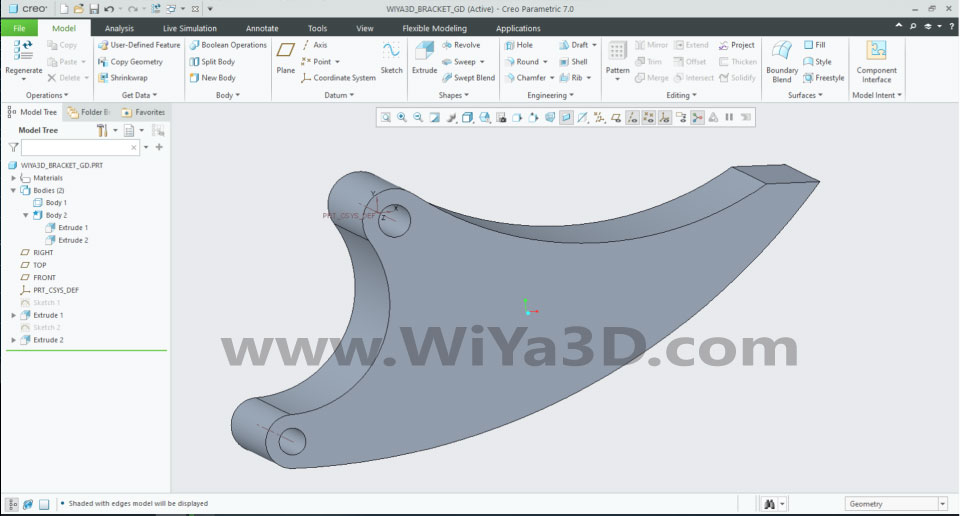
Now you have to develop individual features that will not affected during the topology optimization. Mean, make the extruded separate body features within the start geometry.
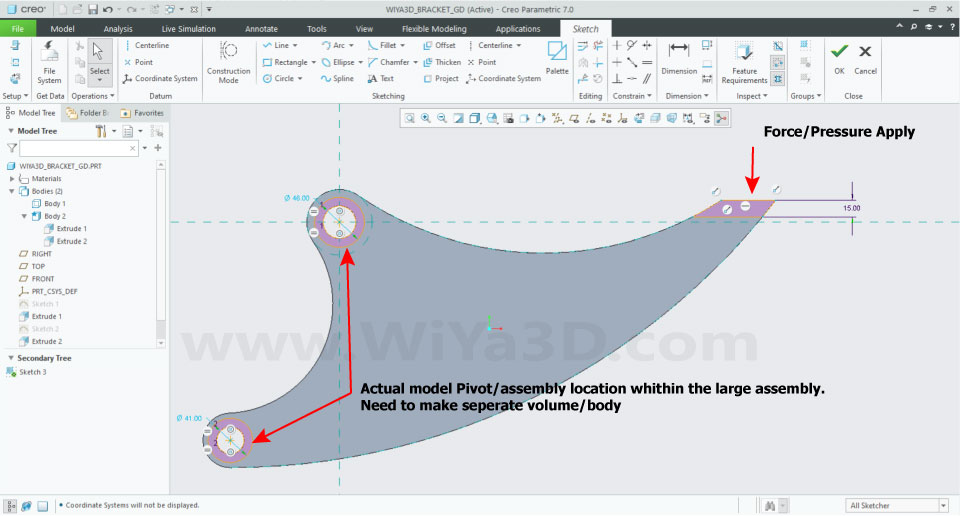
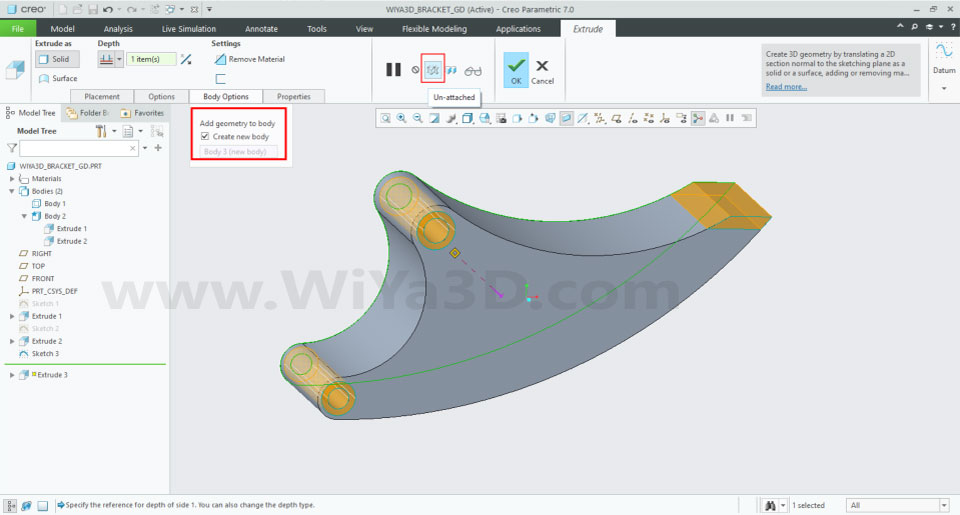
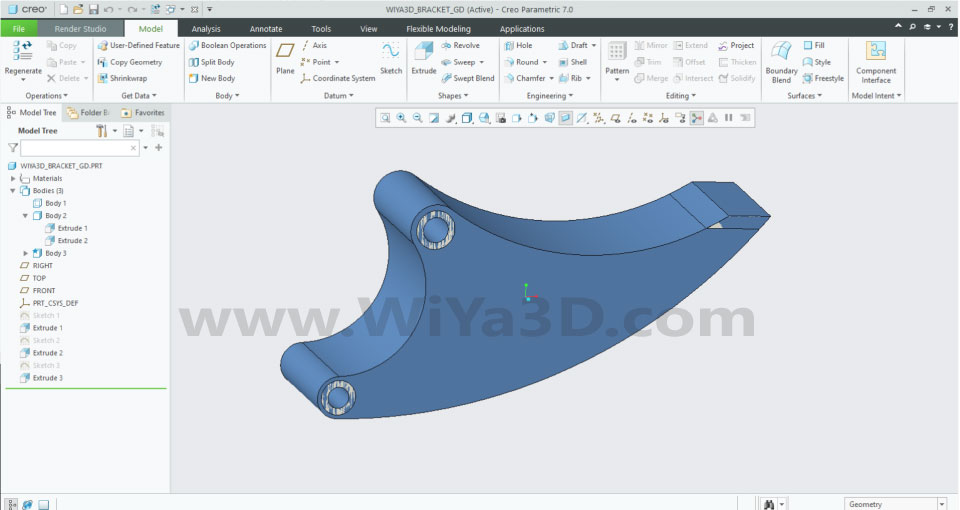
Suppose you have to exclude the certain area being topology optimize. Then you have to model the volume in that region and assign the excluded volume being topology optimization in PTC Creo.
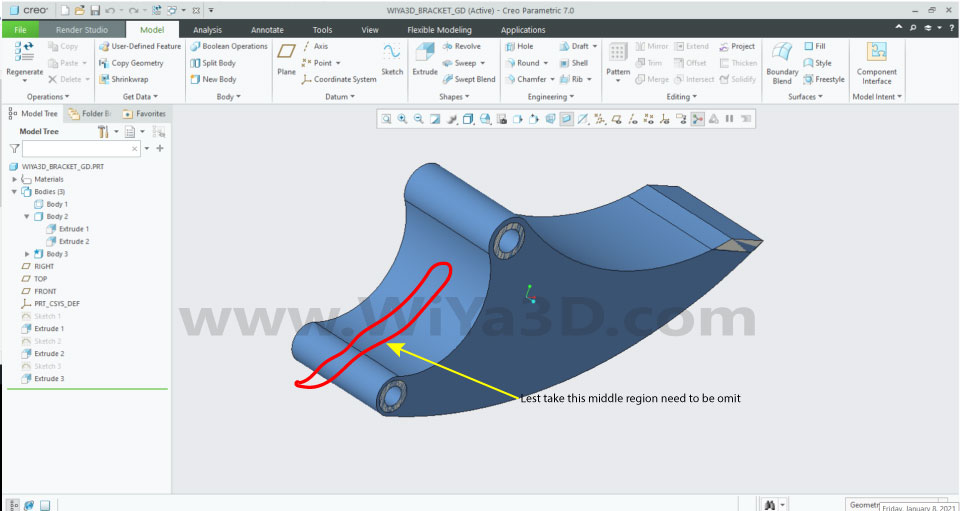

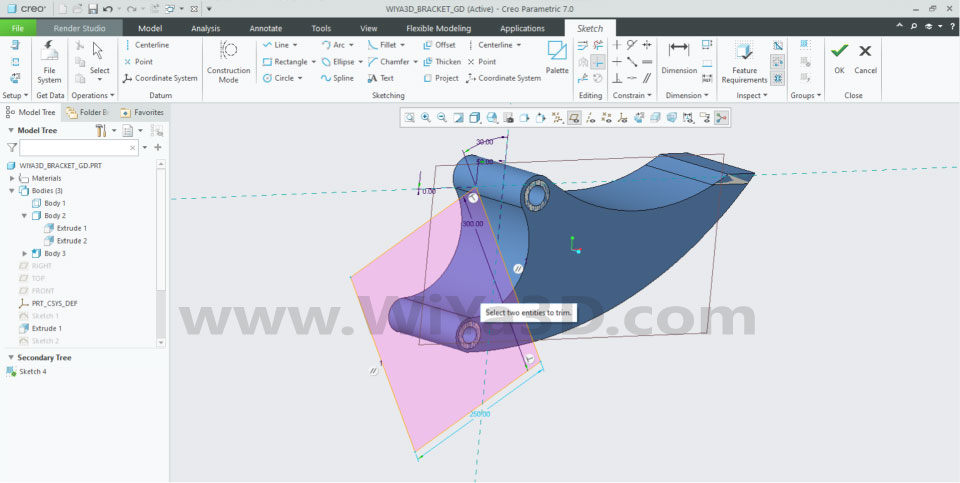

Generative Design In PTC Creo 7
Go to Application – Generative Design and activate the extension. you will see generative design tool bar will appear.
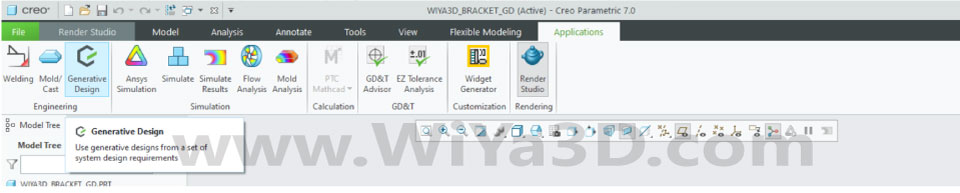
Define Geometry – Select the Starting Geometry as the main body design.
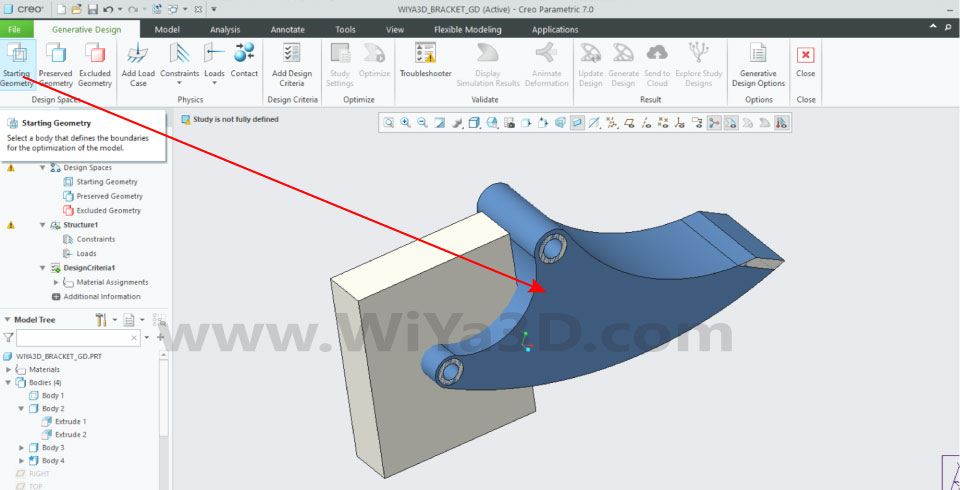
Select the Preserved Geometry, that should not affect during topology optimization.
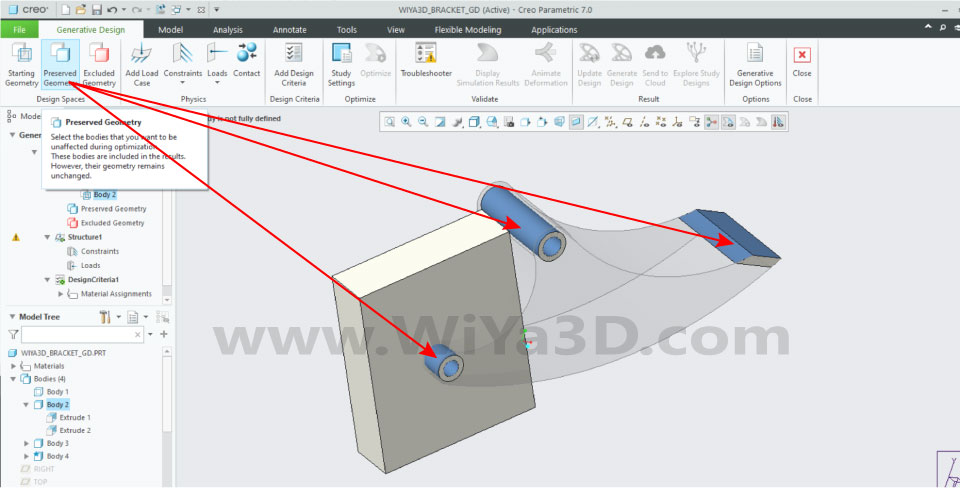
Select the Excluded Geometry, developed/model volume in order to omit for topology optimization.
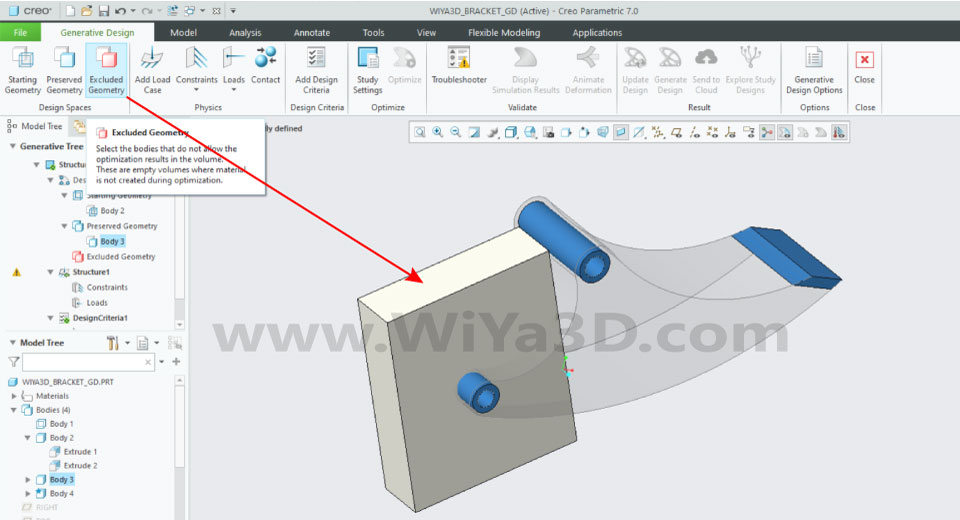
Define the Constrain – Let’s assume bracket will fixed or fit in two holes below marks.
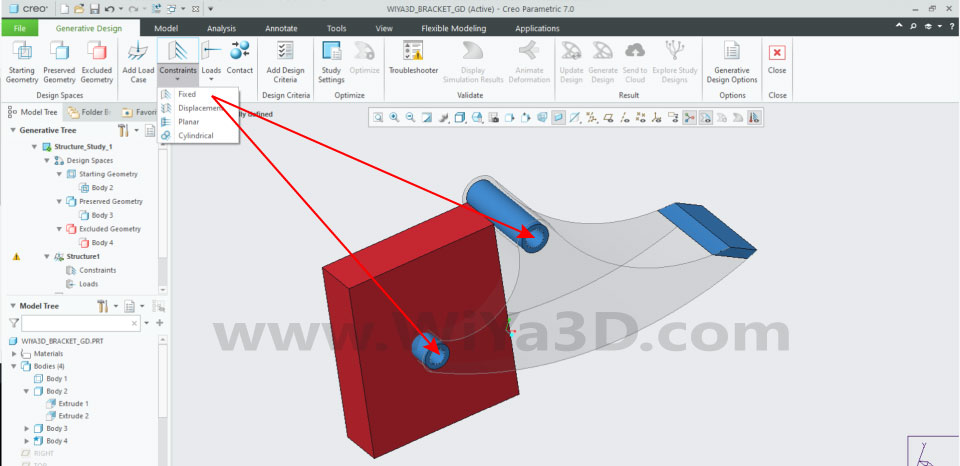
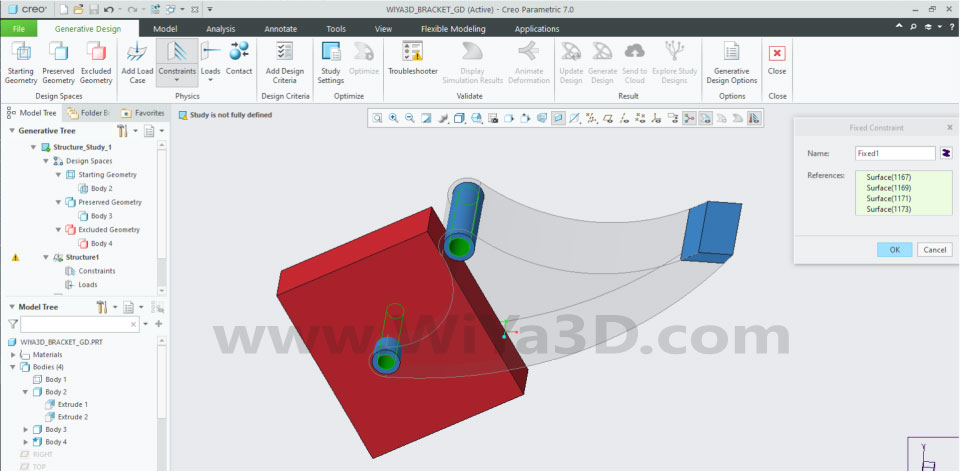
Define the load condition for the bracket part. Here we apply force/pressure load to mark face.
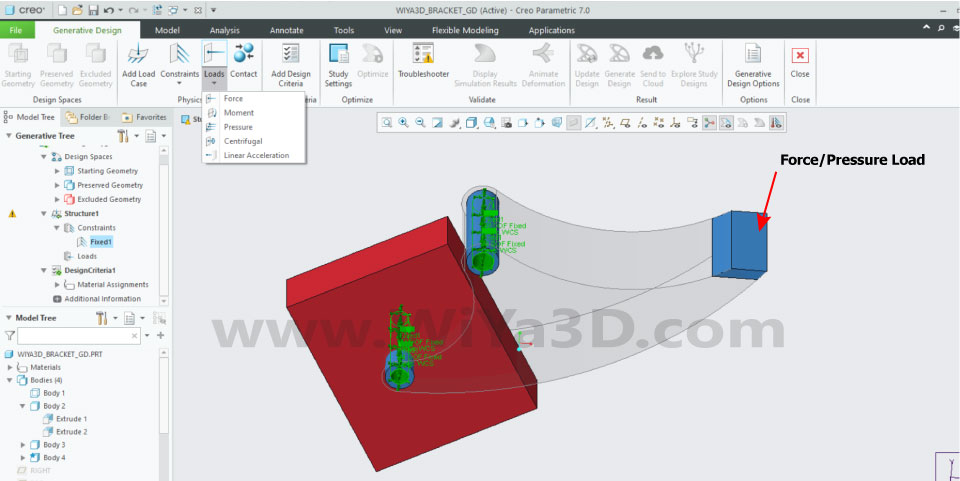
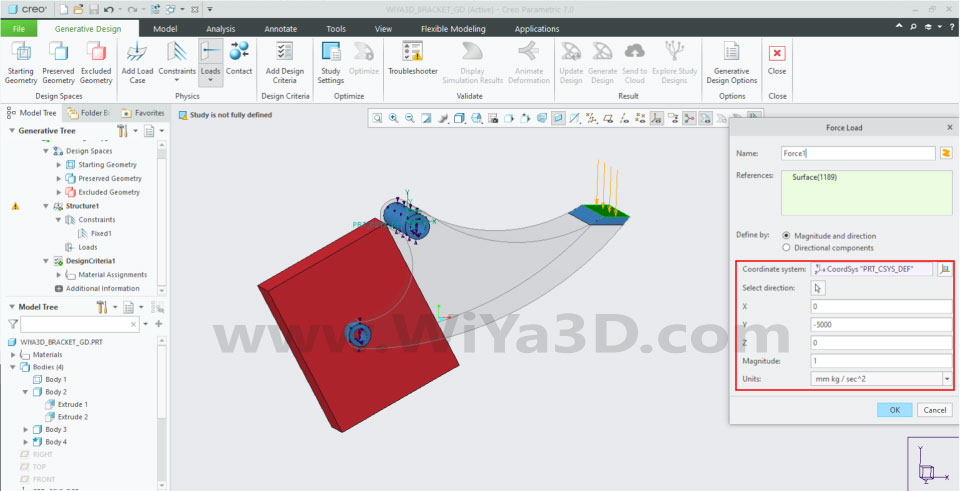
- Define the face, that apply for pressure/force
- Define the force/pressure value
- Define the magnitude value for safety factor
- Define the unit
Define Material – Select the Design Criteria in order to define the material for the parts
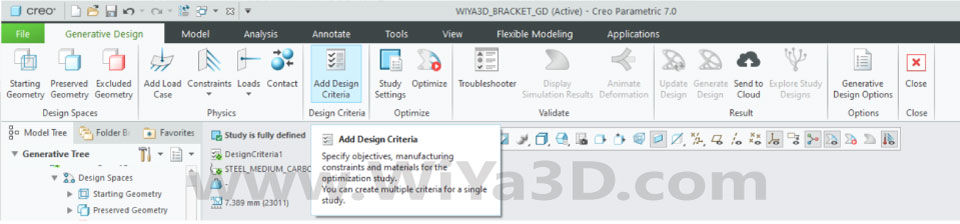
Click add material
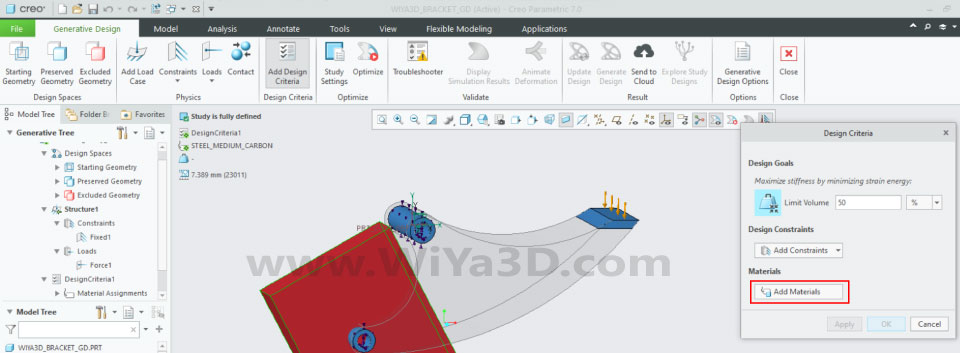
Select the target material or define new material with properties and open up window.
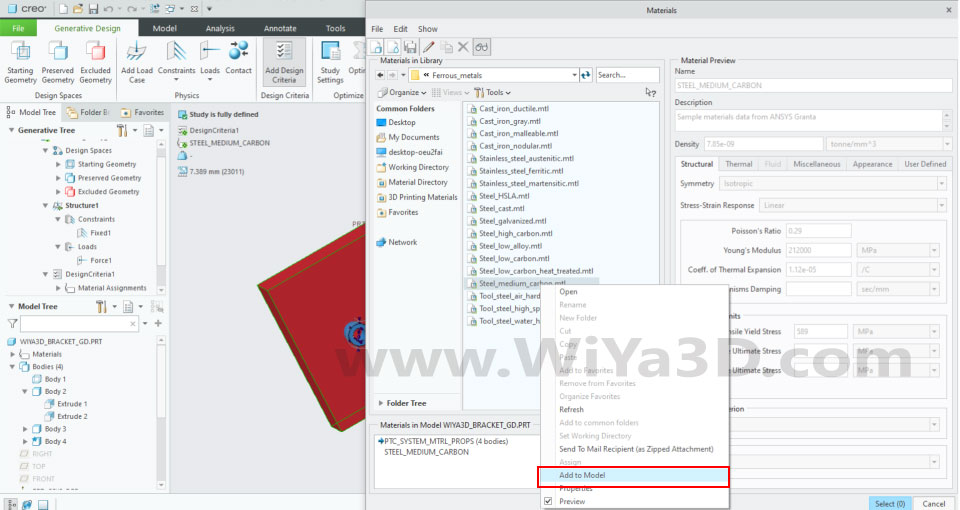
Define the specific Design Constraints,
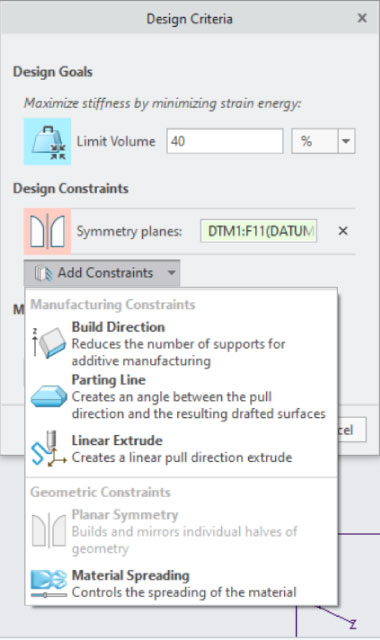
And add the target volume limit that going to set for topology optimization.
Generative Design – Click the Optimize
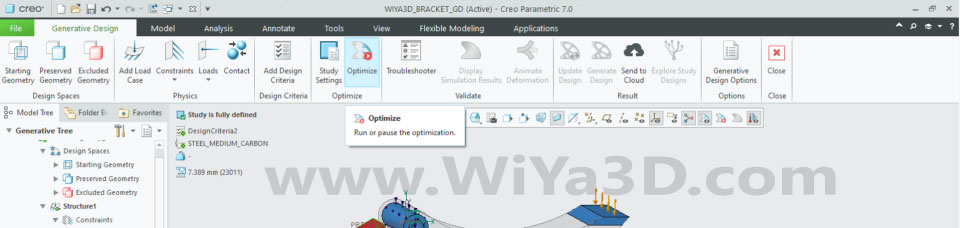
Depending on the computer GPU power the solution provide the resulted topology optimize model.

Simulate the load distribution, by clicking the Display Simulation Result

You can always redefine the all the parameter, loading, constrain, material and rebuild the optimize model to use as starting design for final manufacturing/verification.
Lets save the Topology Optimize model, To do click the Generate Design
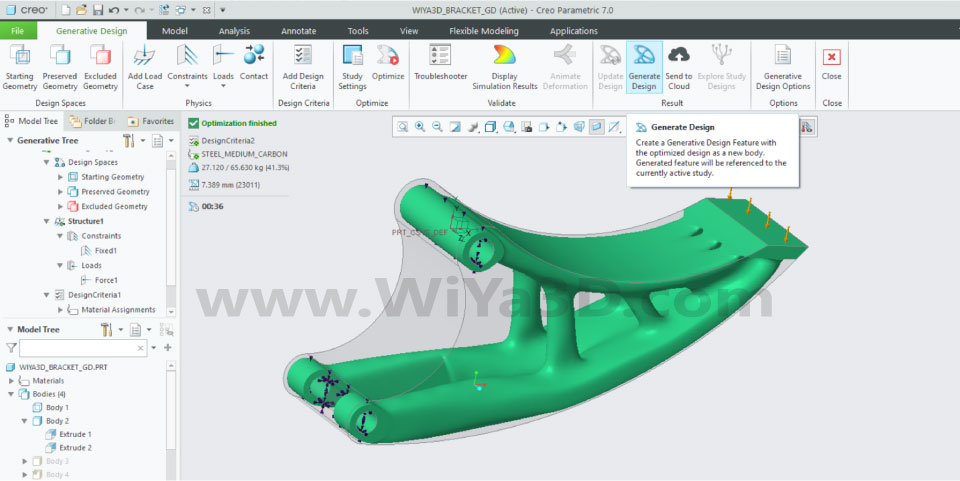
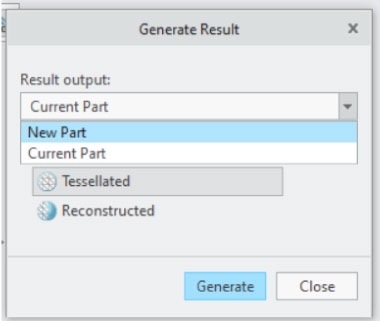
Select current/new part option to save the model, depending on requirement.
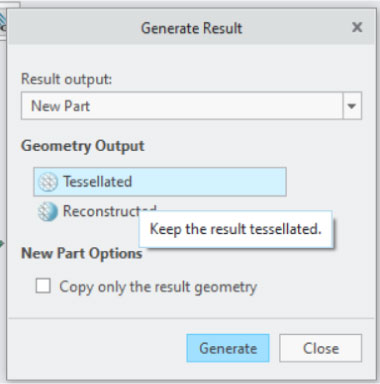
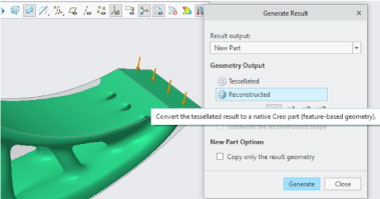
Save the Model